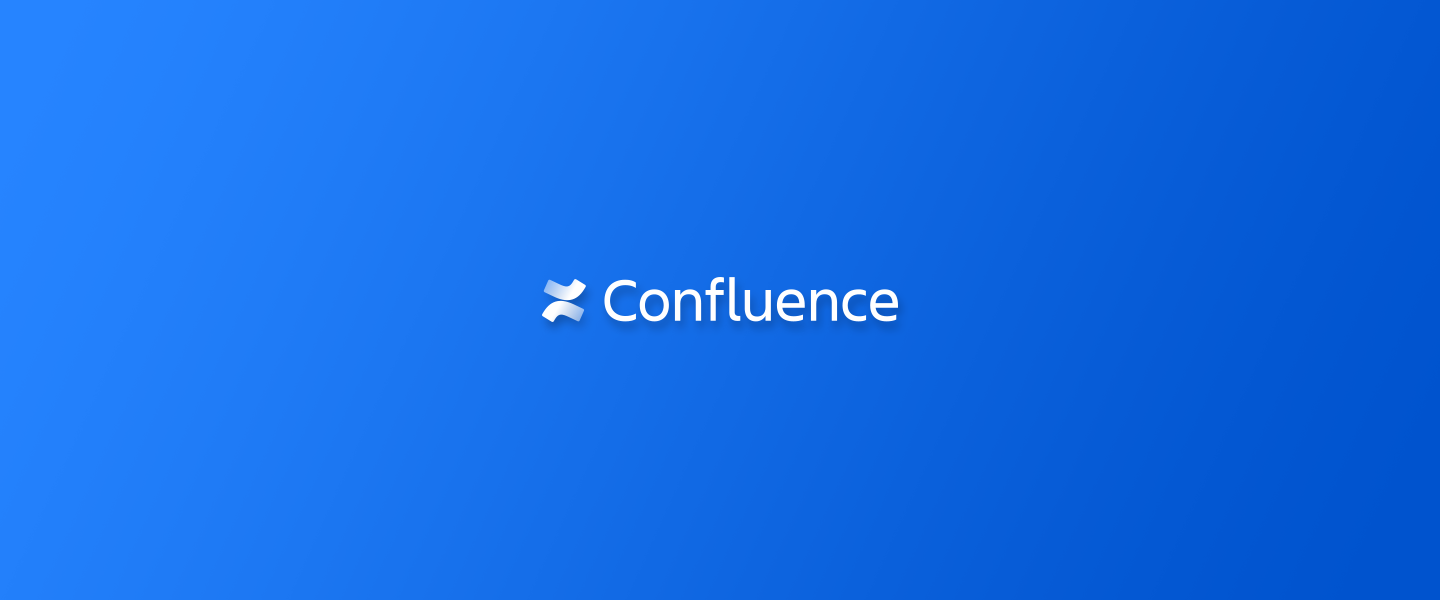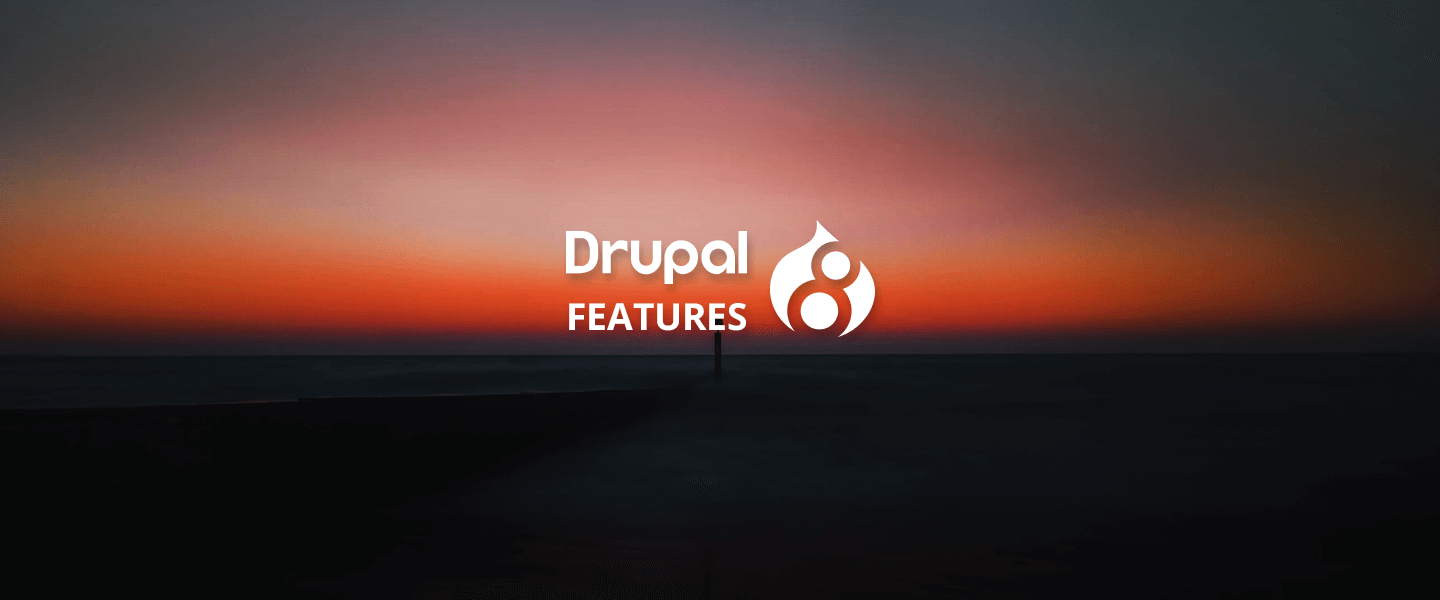5 Useful Atlassian Confluence Macros To Get Familiar With
Many Confluence users see Confluence as a wiki and documentation repository, but it comes with a lot of additional features, specifically Macros, that can enhance your experience as a contributor to a page.
Here are some useful macros that are featured in Confluence:
1. Jira Issues Macro
This one might seem like an obvious choice, but still is very likely that it’s underutilized in your Confluence instance. Once you link your Jira instance with that of your Confluence instance, you can start using this one immediately.
This macro has range of flexibility from showing just one particular issue to all issues, or even a selected set or subset of issues within Jira. Selections of issues can be done with Atlassian’s Jira Query language (JQL). Learning JQL is very useful, whether you’re just a Confluence user, Jira user, or both as it will become handy in most cases for this macro.
2. Info, Tip, Note, and Warning Macros
Whether you’re setting up a page that will be used as a template or just as a recurring page that will be copied from version to version, why not give your team (and yourself for that matter) a set of guided messages on the page. These messages not only use universal symbols, but are also color-coded for eye-catching levels of severity.
Info: is the neutral one of the bunch with a grey colored theme. It’s really just for providing an informative message that is in reference to the context of the page.
Tip: Green color-coded, and used for providing ‘best practice’ type of information that you would like to encourage others to do.
Note: Used for bringing attention to a particular medium level severity message. It’s the yellow-color theme used to keep the reader aware that there’s some important factors to consider, or that may have particular requirements to consider with consequences.
Warning: red-colored theme, is quite simply the one to show severe messages, where there are undoubtedly serious consequences to consider.
3. MS Office Suite Macro
This refers to the Macros relating to MS Office suite (Office Word Macro, Office Excel Macro, or Office Powerpoint). If you are concerned with making Word, Excel, or Powerpoint file contents available to users who don’t have access to MS Office software, these macros will allow anyone to view the contents of the file showing as a regular confluence page without having to copy and paste the text and formatting.
The first thing to do is attach the file to a Confluence page, then use the macro relating to the corresponding type of file (Word, Excel, Powerpoint), and it will do the rest.
4. Change-History Macro
Not sure how many versions of your page have been updated? Perhaps you’d also like to see how frequently there have been updates. This macro will give you a summary of all that along with any comments related to each update. While it might seem impractical at first, you can benefit from this macro if you need to validate a set of changes that were updated multiple times, or just being able to go back to the first version to see what was added/changed/removed from later versions.
5. Page Index Macro
Want to know how many pages were created in your Space? This macro will not only tell you how many pages are within your space, but will also show an index of your pages in alphabetical order. Within that index structure it will provide links similar to a Table of Contents so that you can quickly access them.
Extra Tip:
Did you know?
If you are a Confluence Admin, you can check to see how many macros are being used within your instance. Just click on the cog button, then go to the ‘General Configuration’ page, and look up ‘Macro Usage.’